In order to set up a new client dashboard in Whatagraph, our reporting provider, you'll need to follow these steps:
- Create a new folder by pressing the + button on the Monitoring page (the default page you'll land on when you log in):
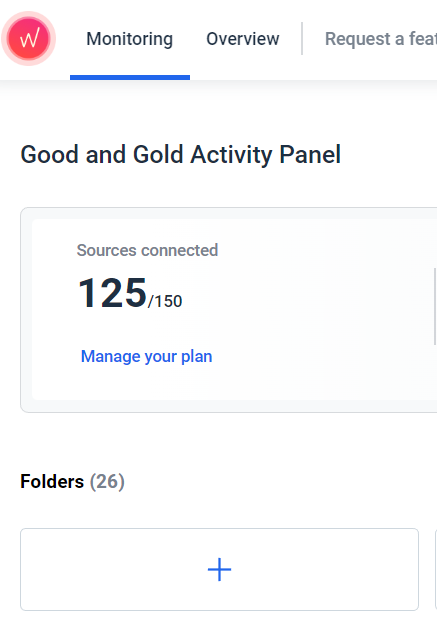
2. Open your new folder and in the top right hand corner select Create new and then Create from template:
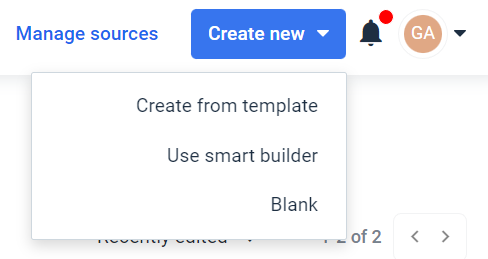
3. Select Team Templates and then find the Template marked CURRENT:
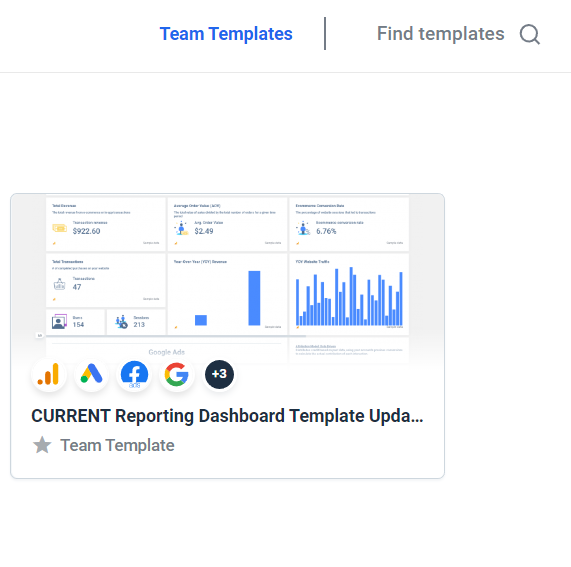
4. Hover over and click on the three dots and then select Create report (DO NOT select Create and link to template):
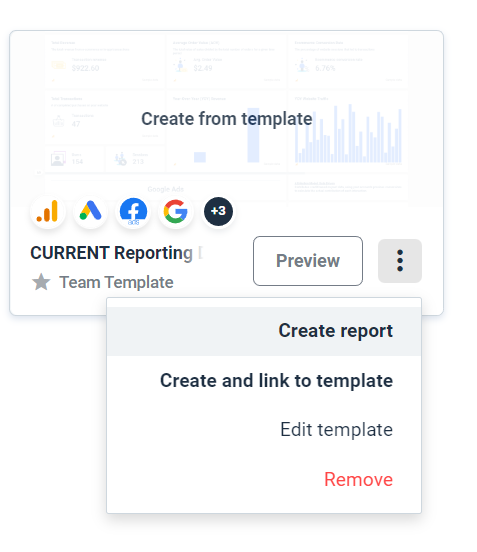
5. Go through the report and remove lines for any non-active channels by clicking on the X button next to each section:
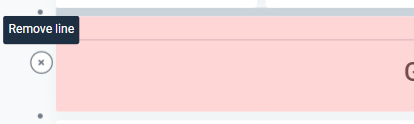
6. Click on the Change button on the right side of your window under Report Sources and then on Add More:
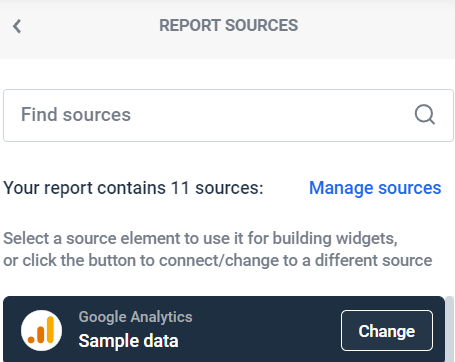
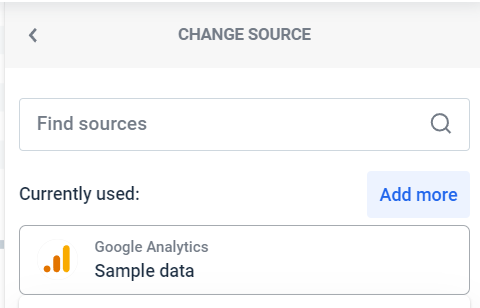
7. Add new sources according to the directions for each channel in the Manage data sources section. For most, like Google Analytics, you can navigate to the Good & Gold Access account and then select what you want. For a few, you'll need to create a new account. It will indicate when you need to do which.
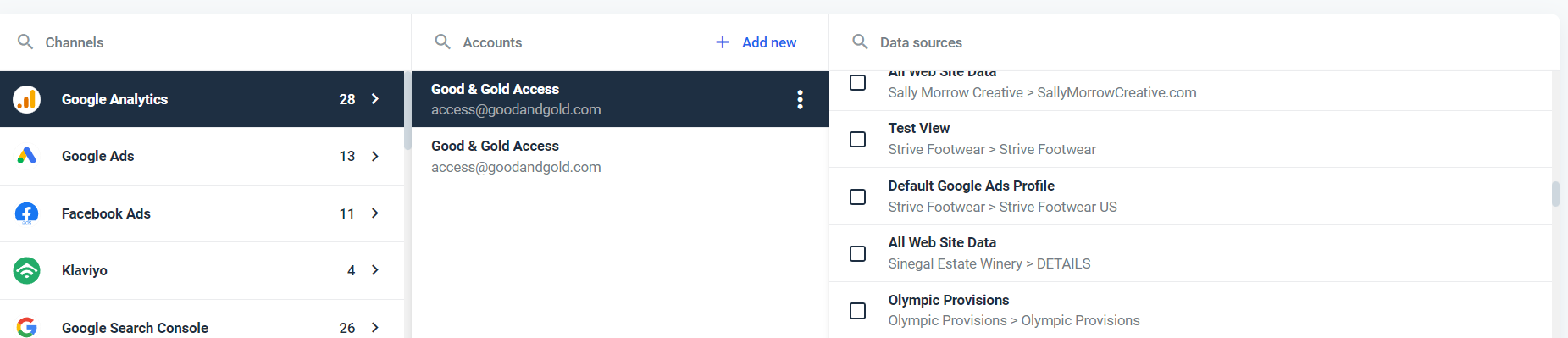
8. Go through the report and remove any targets we're not using and expand the data box below it to not leave any white space. Additionally update any target text boxes according to the Master Client Worksheet.
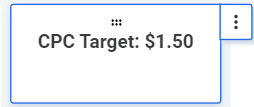
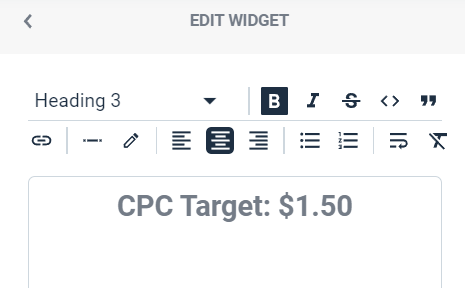
9. When you're done click on the Actions button in the upper right-hand corner and select Send report link.
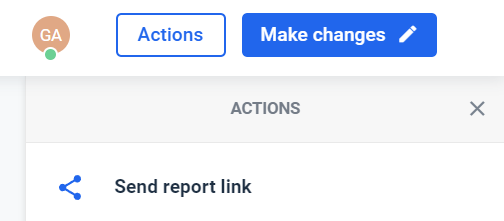
10. Click Secure the link with a password and choose a client password.
11. Finally go to the client's Asana board and find the "Share reporting dashboard and provide status update" task. Update the task description with the dashboard link and password. You're done!